| Welcome | ||
| KVM SWITCHES |
CONSOLE SWITCHES |
KVM SPLITTER |
VIDEO SWITCHES | VIDEO MATRIX SWITCHES | VIDEO SPLITTER |
EXTENDERS via CAT5 | KVM DRAWERS | MONITORS & ACCESSORIES |
SERVER ENVIRONMENT |
VIDEO CONVERTERS | CABLES & ADAPTERS |
E-5D: How to Setup Email Alerts
On the web interface, go to Administration > Enterprise Settings and enter a valid email address. Your SMTP server needs to be able to recognize the sender of the message.
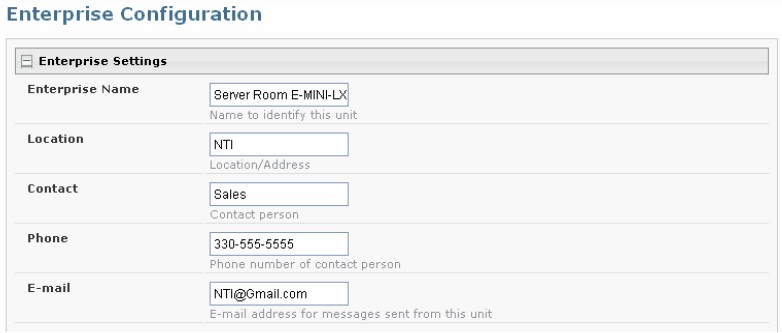
Next, go to Network Configuration and fill in the fields with valid information.
SMTP Server — check with your service provider as to what this should be. Sometimes it is just the name of the provider (gmail.com), and sometimes characters are added (mail.gmail.com, smtp.gmail.com, smtp-mail.gmail.com, etc.)
Port — the default port is 25. If authentication is required, a different port number may be needed. Check with your service provider.
Use SSL — select if your SMTP server requires SSL.
Use Authentication — select if SMTP server requires authentication to send emails.
If required, enter username and password that has been assigned to the ENVIROMUX. Ensure that they apply to the email address applied on the Enterprise Setup page.
Note that the username usually only applies to the characters in front of the “@” for an account. Only these characters should be entered into the “Username” block (e.g. if NTI@gmail.com, username should be “NTI”)
Passwords are case sensitive. Be sure to apply the password exactly as it is required by the server.
If not required, the “Username” and “Password” fields can be left empty.
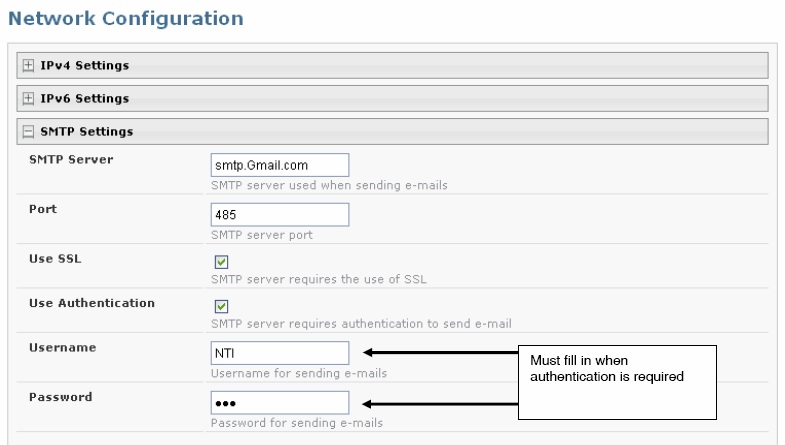
Under Administration > Users > Configure User (select edit corresponding to user), verify that User is configured to receive notifications for at least one sensor group, as well as having “E-Mail Alerts” selected and a valid “E-Mail address” to send the notifications to. All sensors are assigned to one of up to eight groups under Sensor Configuration, and the more groups a user applies a checkmark in, the more sensors they will get notifications about.
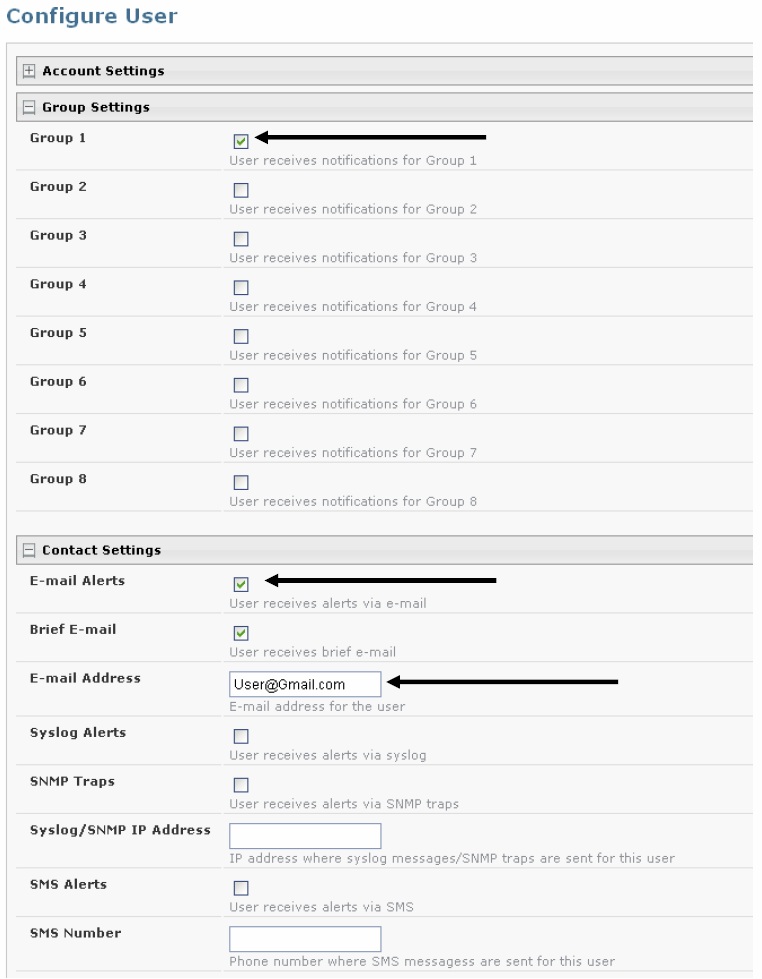
|
Knowledge Base Home
|
Login
|
Create Account
|
Help
|
History
|
Search
Powered by Jive Software |