|
E-2D: How to Setup SNMP Traps Access the web interface and go to Administration > Network. Enable the proper SNMP Agent type (v1/v2c, v1/v2c/v3, or just v3) depending on what type of SNMP browser you use. v1/v2c: no security required v1/v2c/v3: messages with or without security v3: only secure messages will be sent
Place a checkmark in “Enable SNMP Traps” Enter names for the Read-write community and Read-only community (usually just “private” and “public” respectively, as shown below).
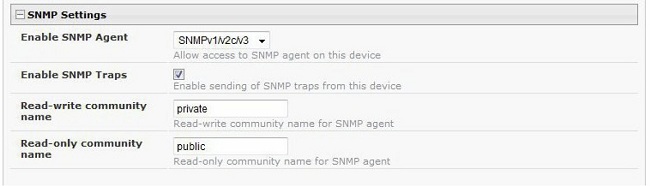
Under the sensor configuration for each sensor, enter a Group number that the sensor should belong to. Users can receive alert messages from some, all, or no sensor groups, based on the configuration under User Settings. 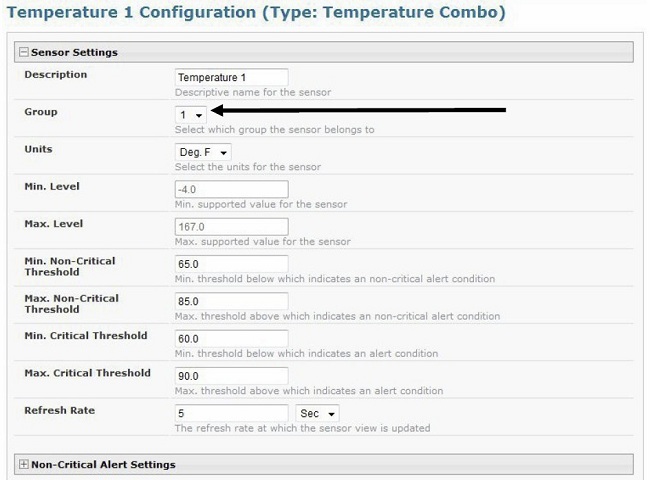
Place a checkmark in “Enable SNMP Traps” checkbox under the sensor configuration for each sensor that should send traps when there is an alert. If you want them sent for Critical Alerts and Non-Critical Alerts, there is a checkbox for each level. 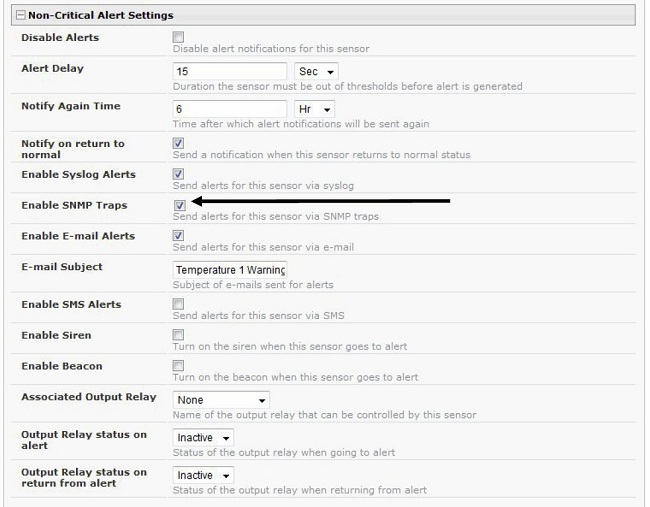
Click on Administration > Users, and choose a user or yourself to edit. Apply a checkmark to the Group number(s) for the sensor(s) the user should receive SNMP traps about. Make sure to apply a checkmark in the “SNMP Traps” box under Configure User > Contact Settings for each user that should receive SNMP traps. Enter a valid IP address where traps are to be sent for each user.
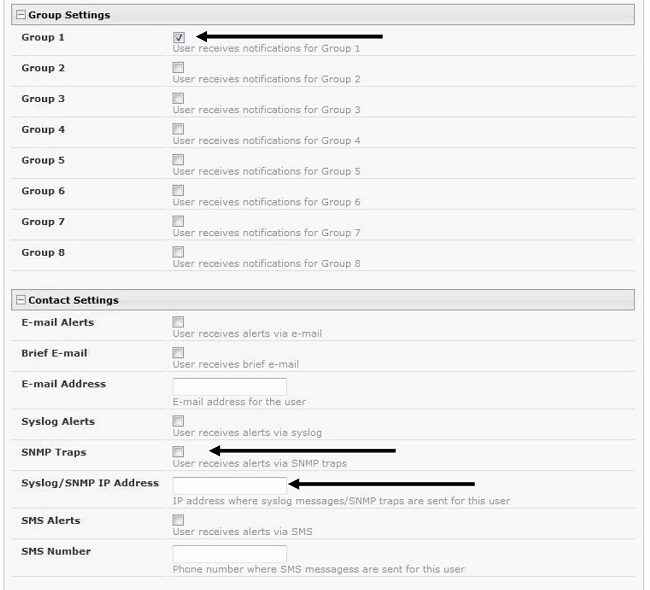
If the “Enable SNMP Agent” setting under “Network Settings” was SNMPv1/v2c/v3, then under SNMP Settings, the Authentication Protocol (MD5 or SHA), Authentication Passphrase, Privacy Protocol (DES or AES), and Privacy Passphrase will only need to be filled in for users that will receive secure messages. If only v3 was selected, then these settings must be filled in for each user. The protocol types will be dependent upon the type of SNMP Agent you are using (refer to your SNMP Agent specifications). Authentication Protocol: MD5 or SHA Privacy Protocol: DES or AES If only SNMPv1/v2c will be used, the default setting of “None” will apply.
The Passphrases will be those that have been setup in your agent for the user being configured.
Note: the username in the ENVIROMUX user configuration must match the username in SNMP browser configuration. 
|